Learn more about different order processing options available while using Cloudprinter.com plugin for WooCommerce.
The plugin provides 3 different options for placing an order to Cloudprinter.com. To choose the one that fits you best, go to the Cloudprinter.com plugin settings.
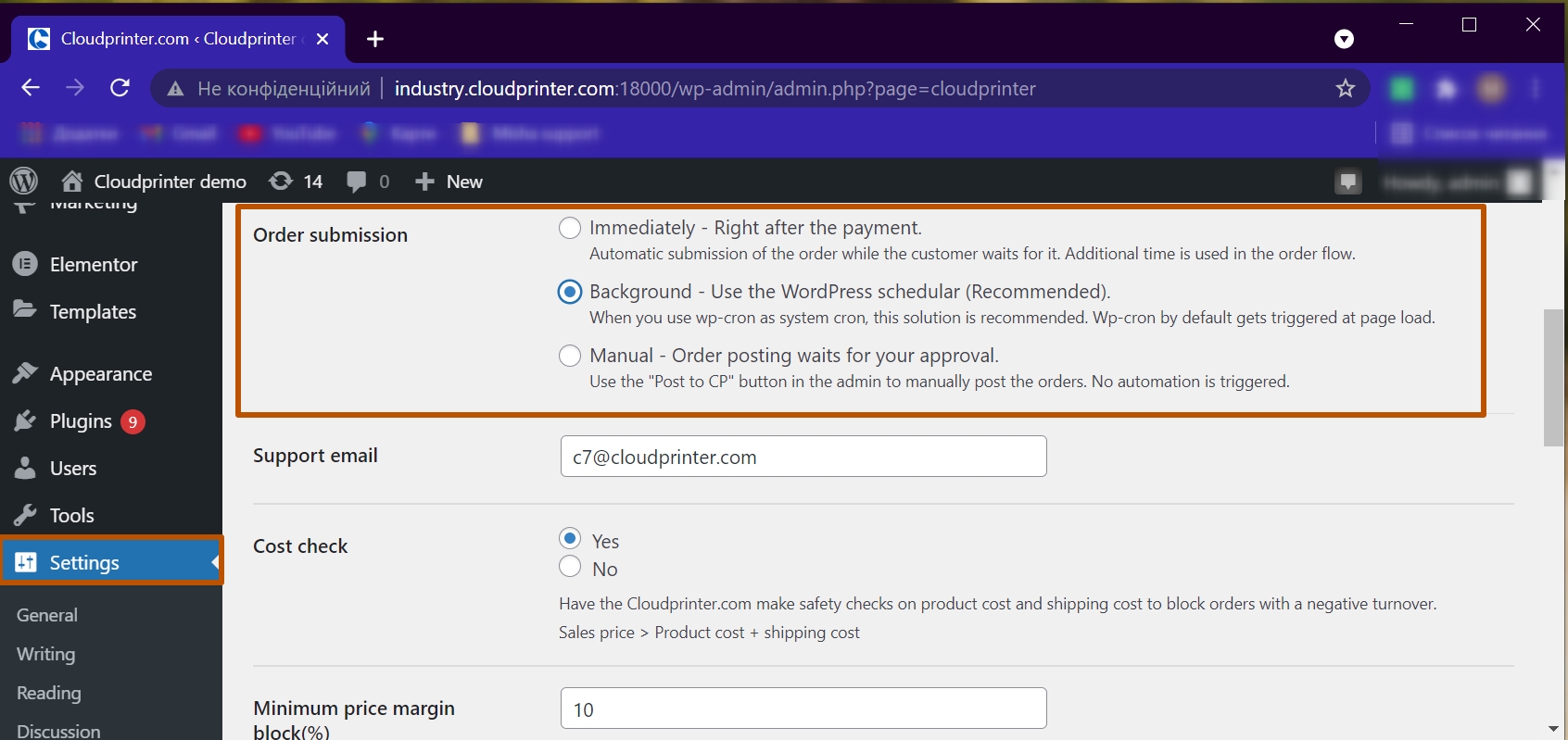
Note: This feature is available only from v3.1.2 of the Cloudprinter.com plugin.
Let's take a look at each option in more detail and see how they work:
1. Immediately — order is posted right after the payment
This option is used by default. The order will be automatically placed to Cloudprinter.com after the payment has been successful. This method uses additional time in the end-customer ordering flow.
2. Background (recommended option) — order is posted via the WordPress scheduler
This option is similar to the previous one. The only difference — the order will be processed in the background by wp-cron. We recommend configuring the wp-cron as a system cron because by default the WordPress cron is triggered on the page load.
3. Manual — order posting waits for your approval
After the WooCommerce order has been paid for, you need to place an order to Cloudprinter.com manually. On the order admin page, you need to click the button “Post order to CP.” We recommend using this method in case you want to review the order and confirm placing it on Cloudprinter.com.