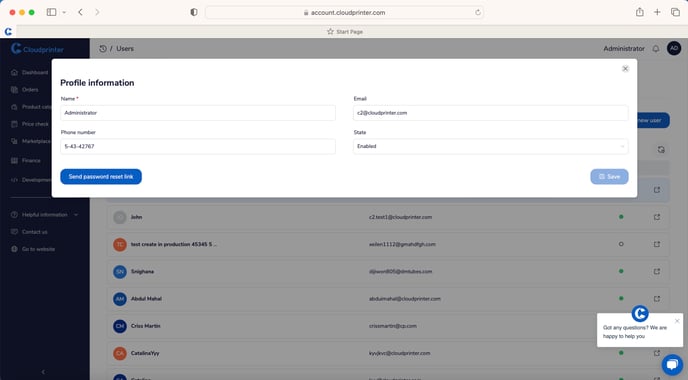A sub-option in Account settings
In this menu you have 3 tabs; Each tab allows you to add or adjust your company information, users who are allowed in, and subaccount for multiple stores.
- Company details
- Accounts
- Users.
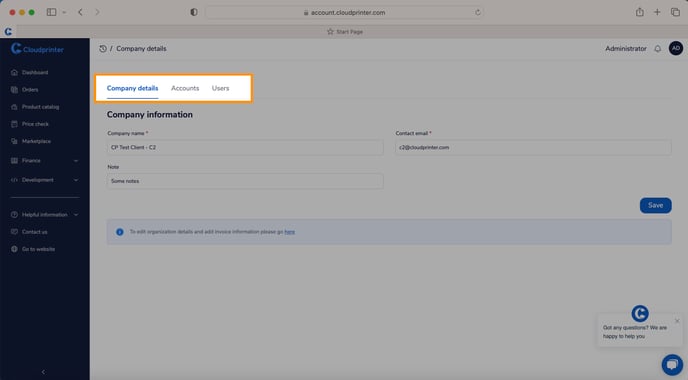
Company details
this option allows you to enter your company name into the account, make a note, and add an email account for contact. The other company details with Tax numbers, etc. will be under the menu option Finance > payments and plans > invoice information.
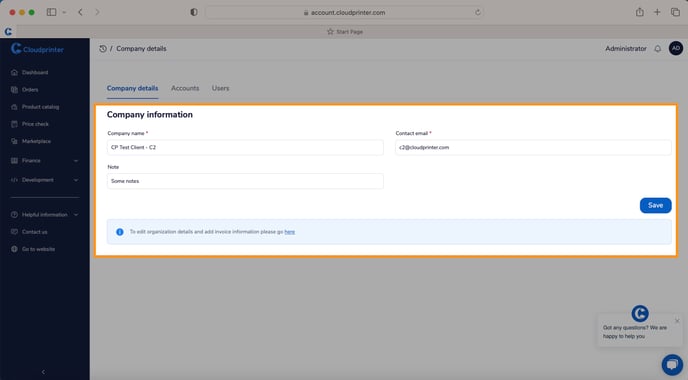
Accounts
In this tab, you get an overview of all the accounts that are created in your Dashboard, and it allows you to create a new company for another store, or create an additional test account for development.
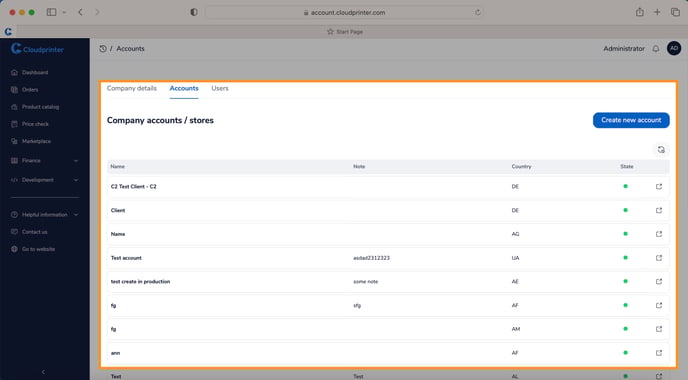
Users
On this 3rd tab, you will find all the users on this account, other departments in your company might need access to the dashboard. you can create as many as you need and also delete them if necessary
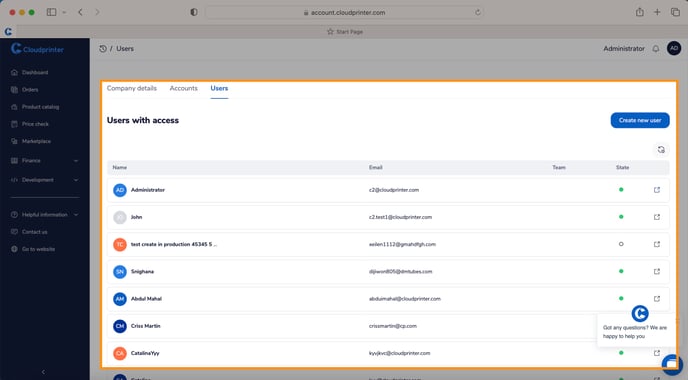
If you want to add someone to your organization in the dashboard, click on the blue button ‘’Create new account’’.In this menu, there will be a pop-up form, fill in the details and a user is created. it will also send a password reset email to the email address of this new user.
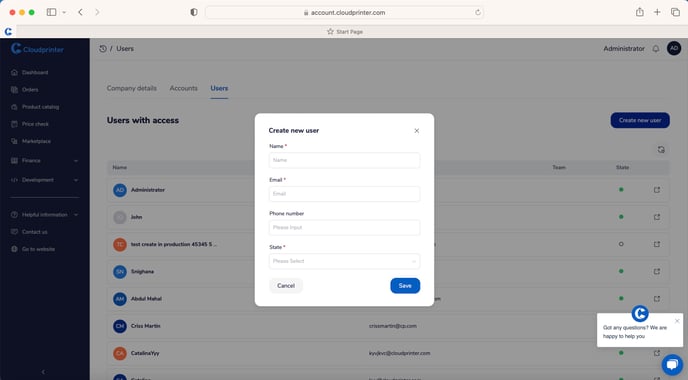
If you want to edit the user details, then you can click on the name of the user in the overview. Once you clicked on the user, a pop-up screen will appear and you can edit details, or send a reset password request.