- Help Center
- Connected Apps
- Shopify
How to configure the Cloudprinter.com app for Shopify
Before you start connecting Shopify and Cloudprinter.com you should have created accounts on both and log in to them.
1. Open the Cloudprinter.com app in your store dashboard if you have it already installed
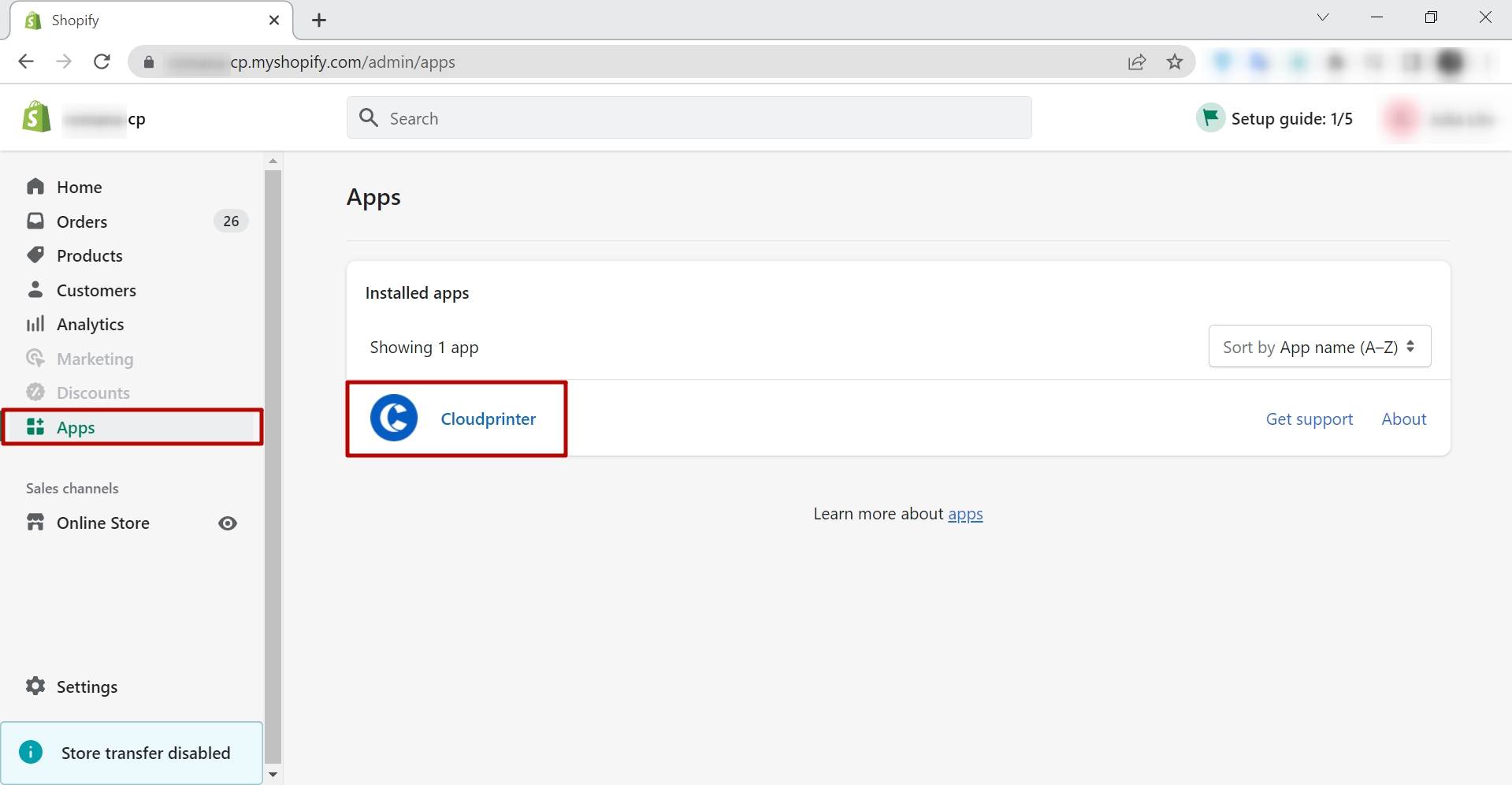
2. In Shopify, go to Apps > Cloudprinter > Settings > General, and then log in with your Cloudprinter account.
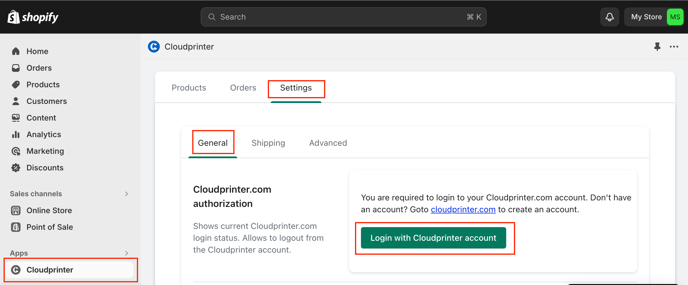
3. Write down your credentials and press the Yes, Authorize button.
Now that the Cloudprinter.com app is connected to your Shopify store you are ready for the next steps: set up the shipping options and learn how to create new products that will be printed by Cloudprinter.com integration.

