Do you often have to order a set of several products?
In this case, you can create a ready-made Product set and just order it every time without missing time adding several products to the order again and again. This solution is easy to set up and will save you a lot of time.
- Open the Product set tab (it may be hidden on the dropdown menu).
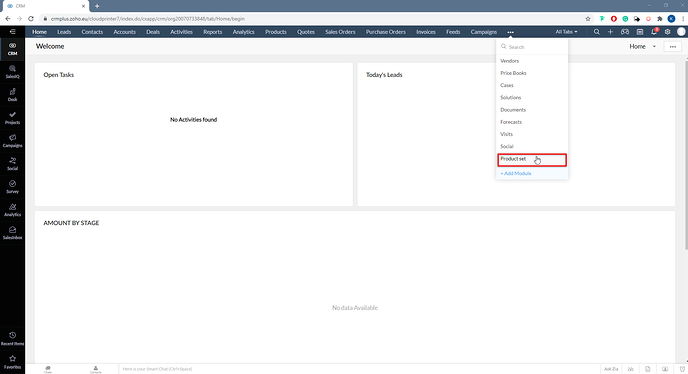
- Here you can Create a Product set or Import Product set. Press Create a Product set.
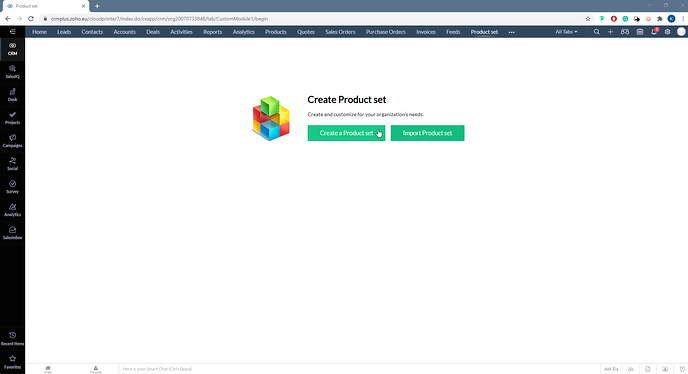
- Fill in the Product set Name field and Product set owner, then press the Save button.
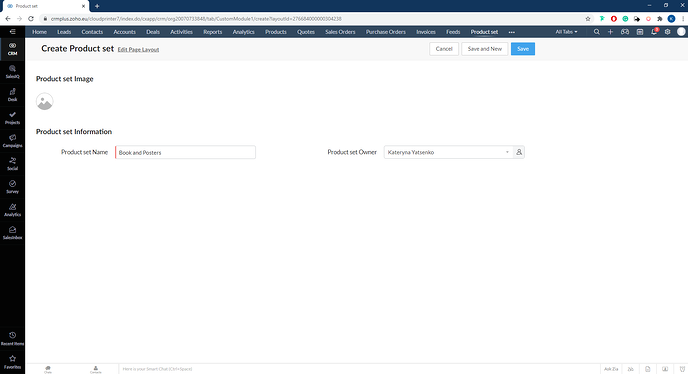
- Select the products to add them to the Products set and after that press Create Order.
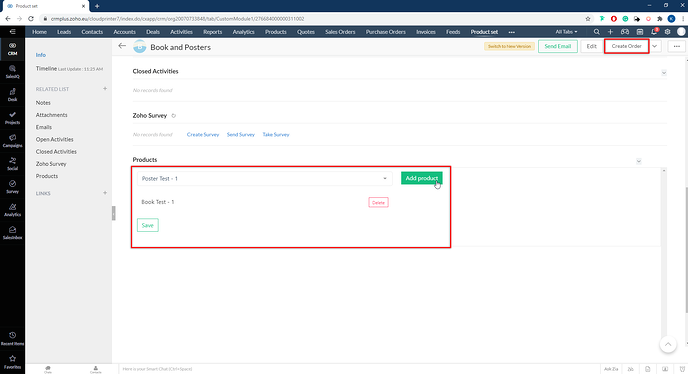
- You have to set the name of order, contact, and other options. In this window, you can mark the checkbox and Post order immediately to Cloudprinter.com or leave it unmarked and post your order later from the tab Purchased orders.
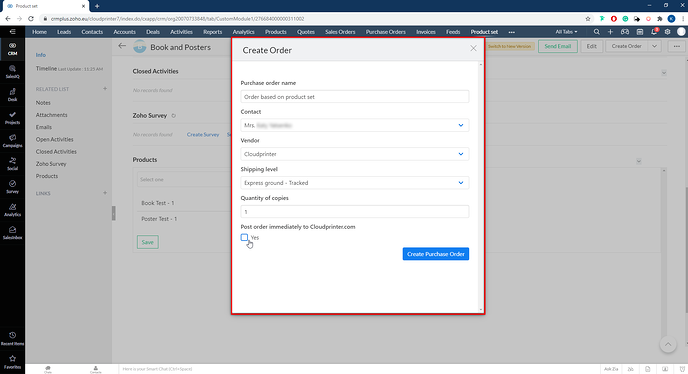
- If you didn’t mark you the checkbox on the previous step and want to send the order, you should open Purchased orders and open this order.
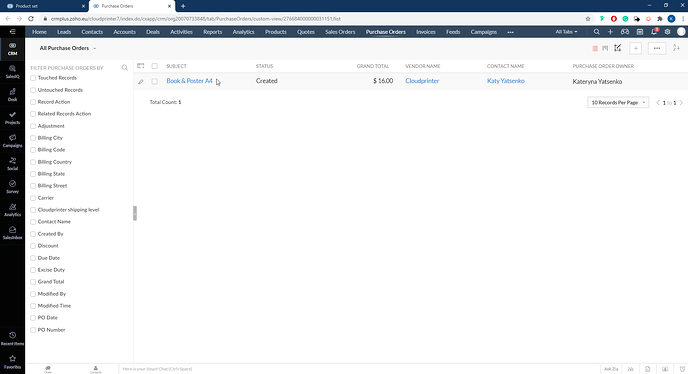
- If all the settings on the Product set meet your expectation you can press Post Order to Cloudprinter.
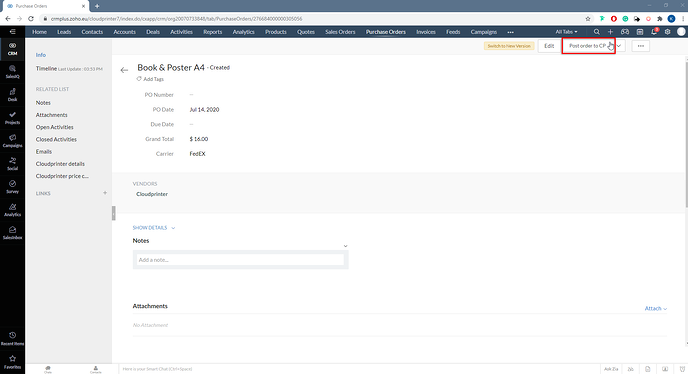
- Now, your products set created and order posted.
