follow these simple steps to place a reorder
1. Log in
Open the quick order browser application with the following address: quick.cloudprinter.com, and log in with the same credentials as the cloudprinter dashboard.
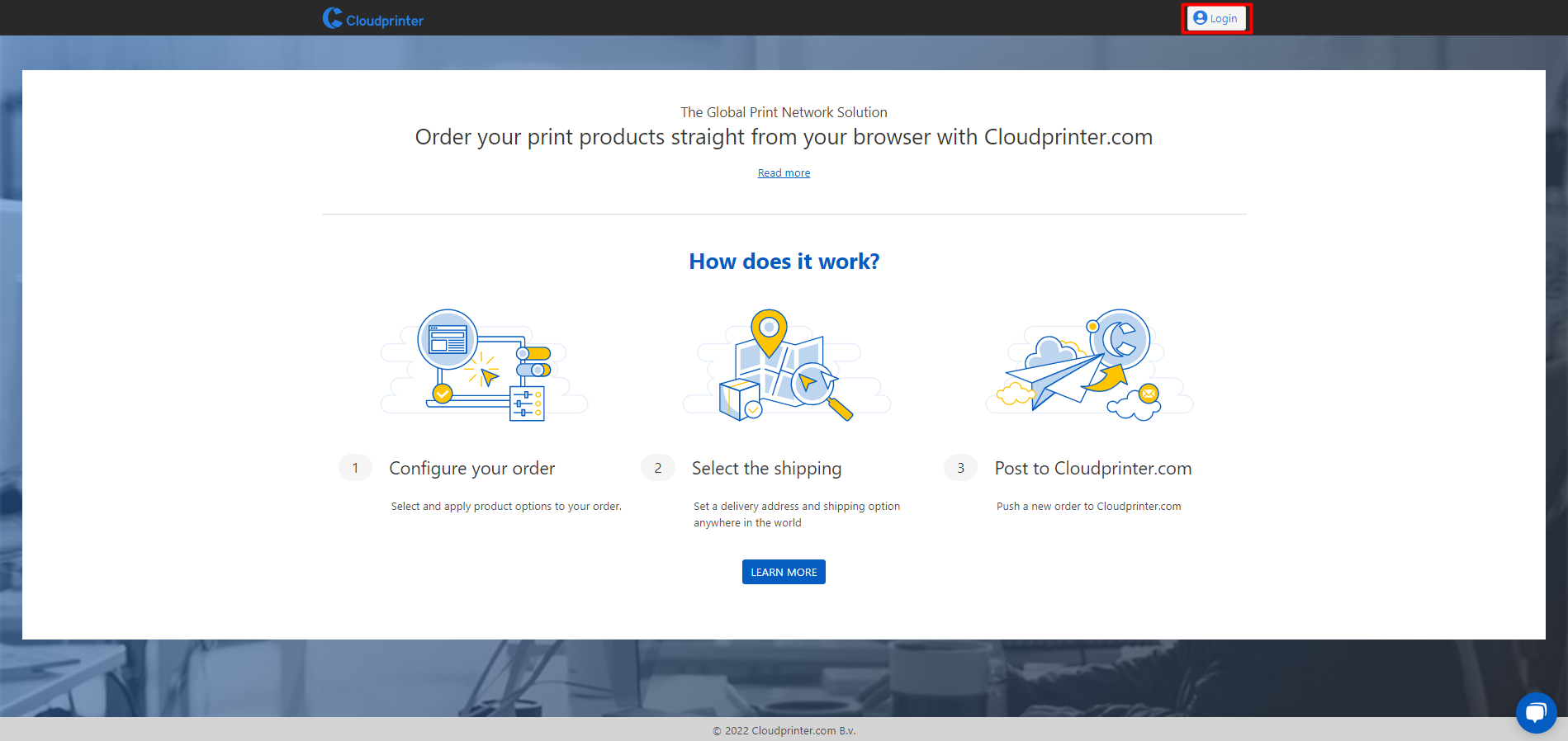
2. Find your order
find your order by filling in the order reference, this can be found in the banners up top. the search function will be indicated with a magnifying glass.
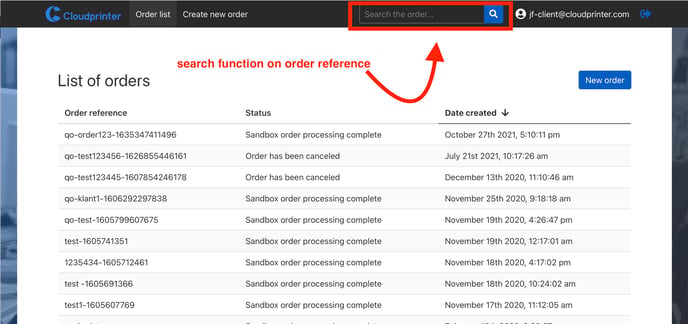
3. Start reordering
Select the desired order by clicking on it, and the order details will be displayed on a pop-up screen. Click the yellow button ''reorder'' to start the reorder request.
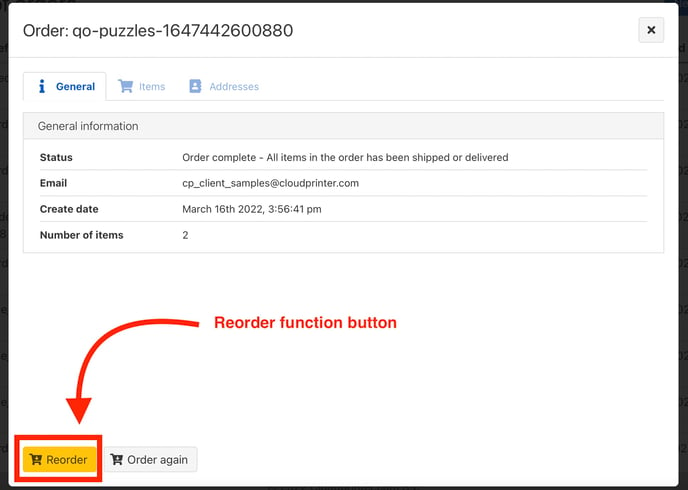
4. Follow the 5 easy steps:
step 1 - select the item that needs to be reordered
step 2 - select the quantity of the items
step 3 - select a reorder reason
step 4 - give your own personal description if needed.
step 5 - press ''next''
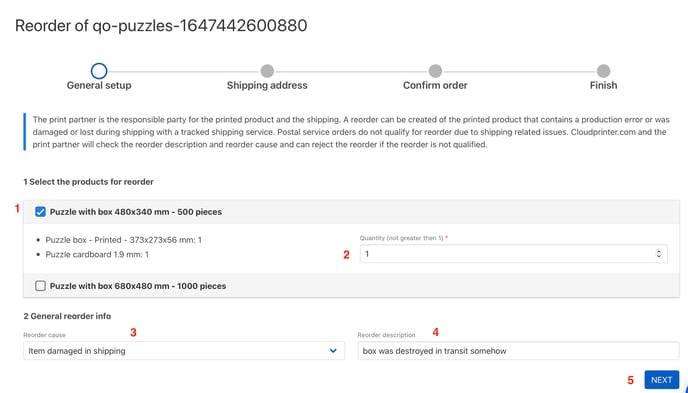
5. Shipping address
This cannot be changed, because the original shipping cost was based on the address in the original order. You will see the cost overview for a reorder, which will be.. Free!
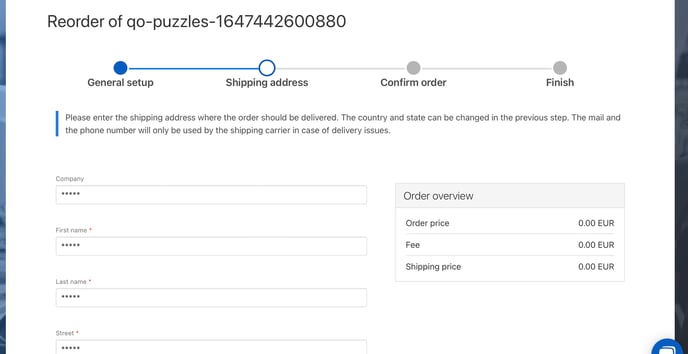
6. confirm the order
step 1 - select live mode
step 2 - press the blue button ''reorder'' to place the order
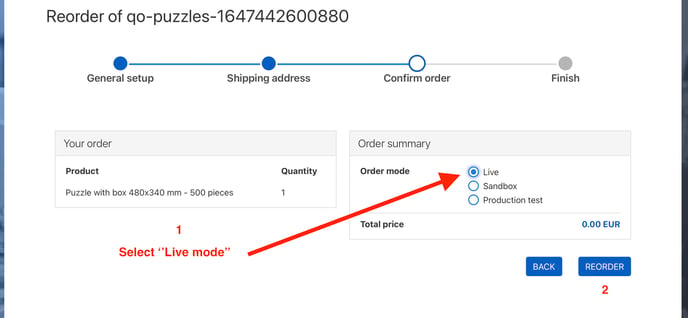
If there are questions on this, you can reach out to our 24/7 Customer Success Team by chat, or email; support@cloudprinter.com
