To complete this integration you need to have accounts on Ecwid, Cloudprinter.com, and Zapier and log in to them.
Follow these simple steps to connect your Ecwid shop to Cloudprinter.com:
1. Go to Zapier and press Create Zap. Select the app, in this case, Ecwid. Zapier will ask you to sign in to your Ecwid account. After you have written your credentials, you can choose the trigger, in this case, New Order.
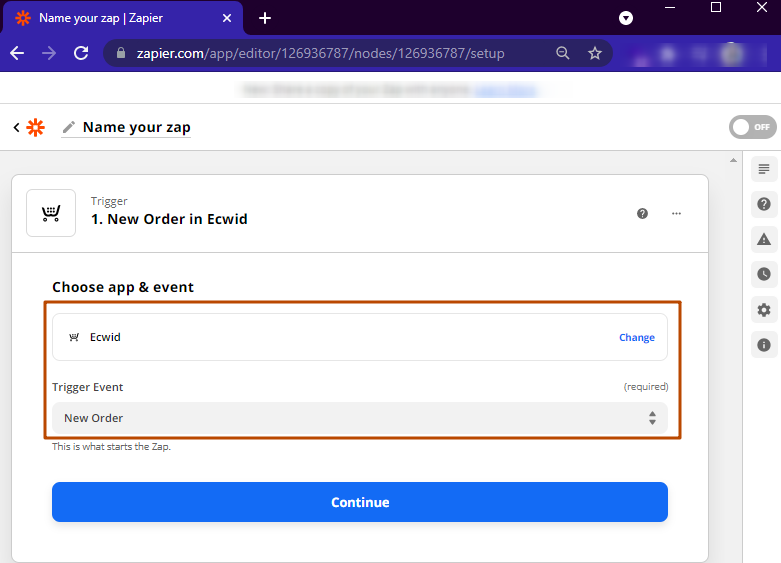
2. Choose your Ecwid account and Accept the authorization.
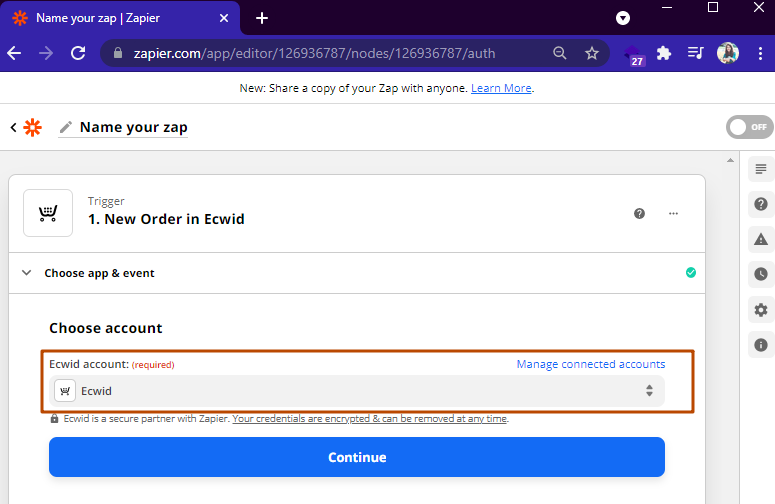
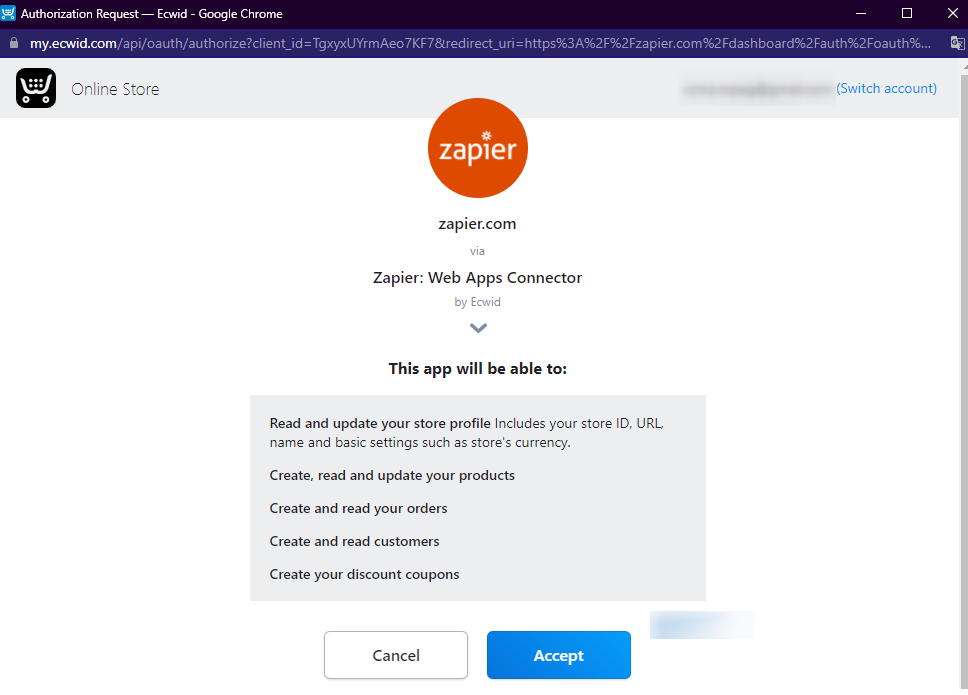
3. Once you’ve done that, Zapier will test your connection and find previously inputted sample data from your account, which will be used to help you to set up the rest of your workflow. For this, push the Test Trigger button. At this point, you can see whether everything works correctly.
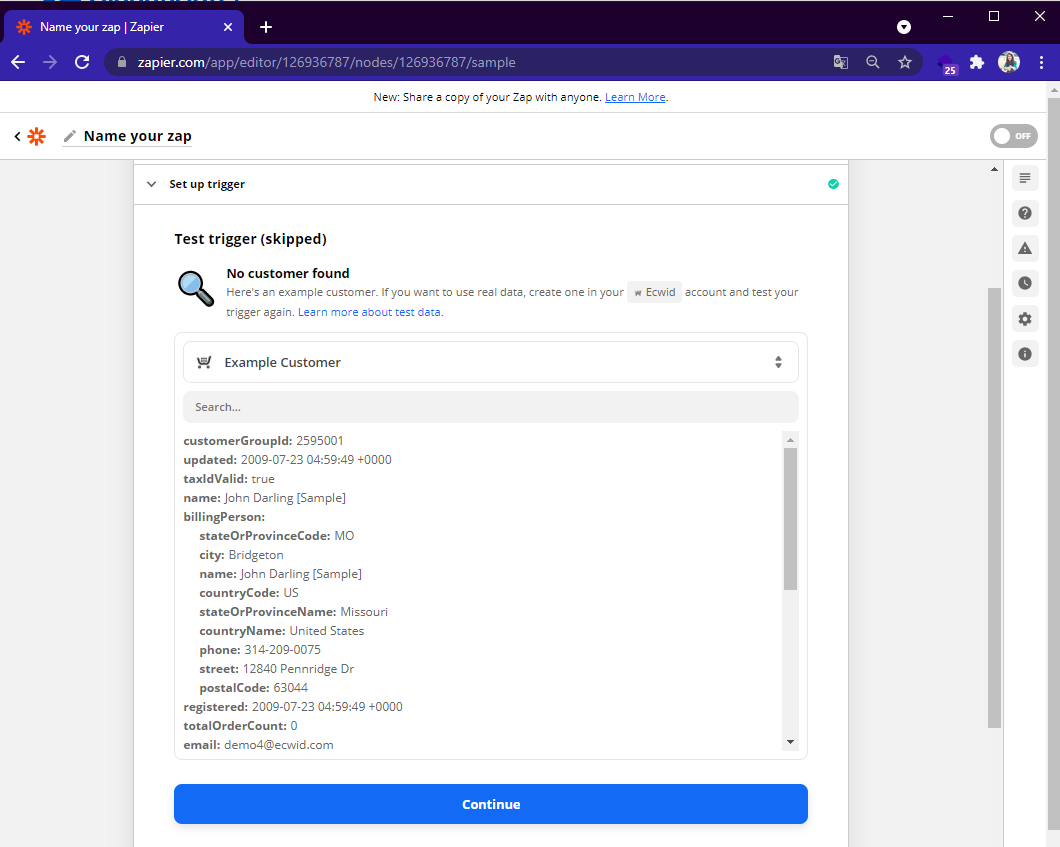
4. After that, you need to set the action that will automatically occur on Cloudprinter.com's side each time a trigger takes place. Select Action, in this case, Create Order, and then choose Cloudprinter.com as your action app.
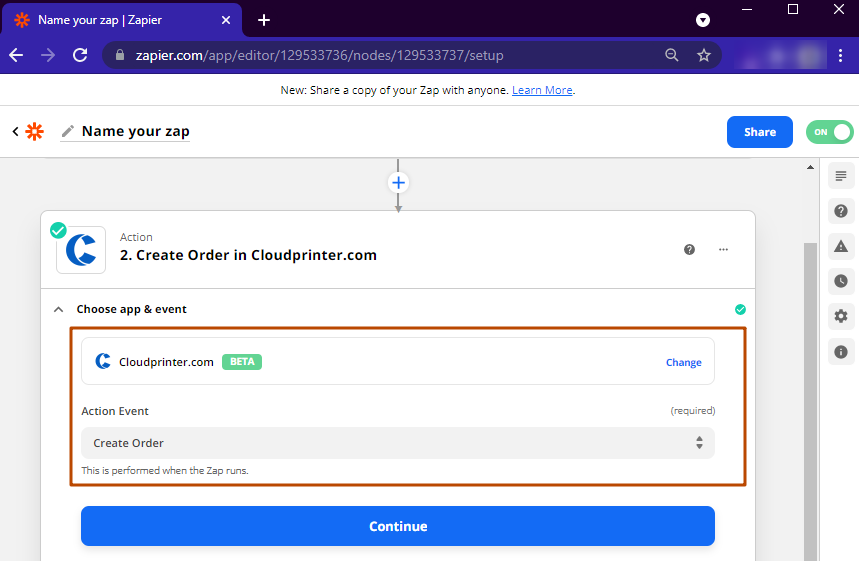
5. Next, you'll have to choose your Cloudprinter.com account and press the Continue button.
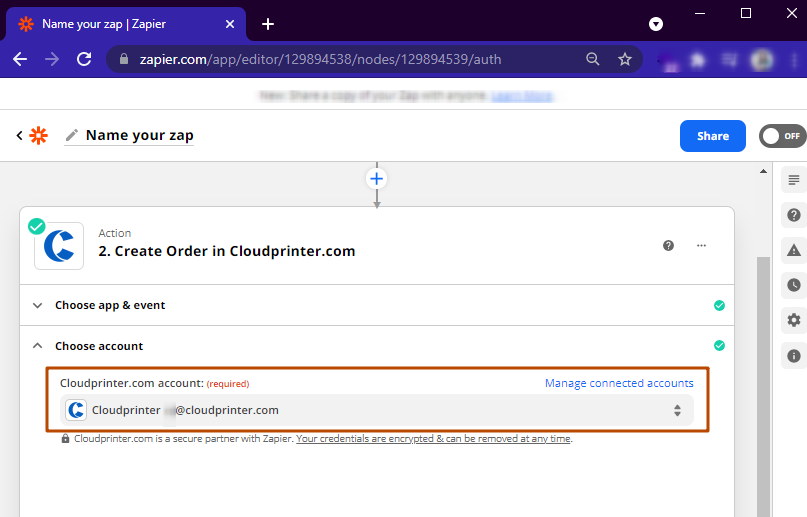
6. Now, it's time to set up the action. First, you should either choose Sandbox or Live mode. Sandbox mode enables you to completely test the order workflow and highlight any errors that need to be fixed. You'll also have to choose your order reference and email (connect these fields with appropriate fields in Ecwid) that will be used for receiving tracking information.
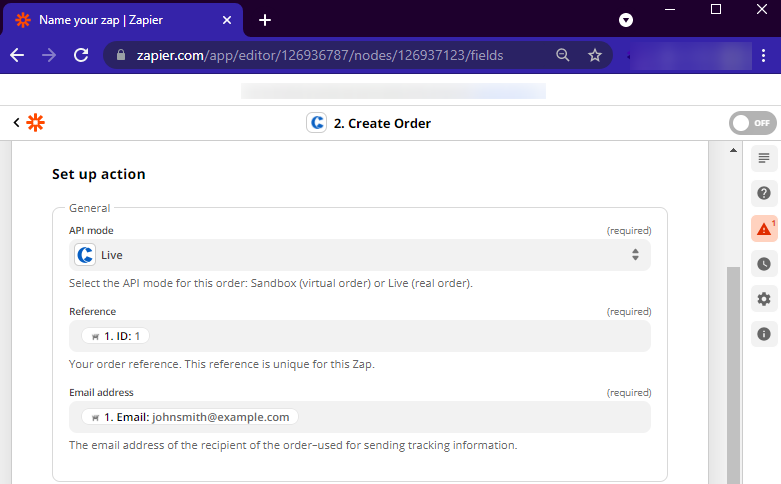
7. Next, choose the preferred shipping option and choose the product category.
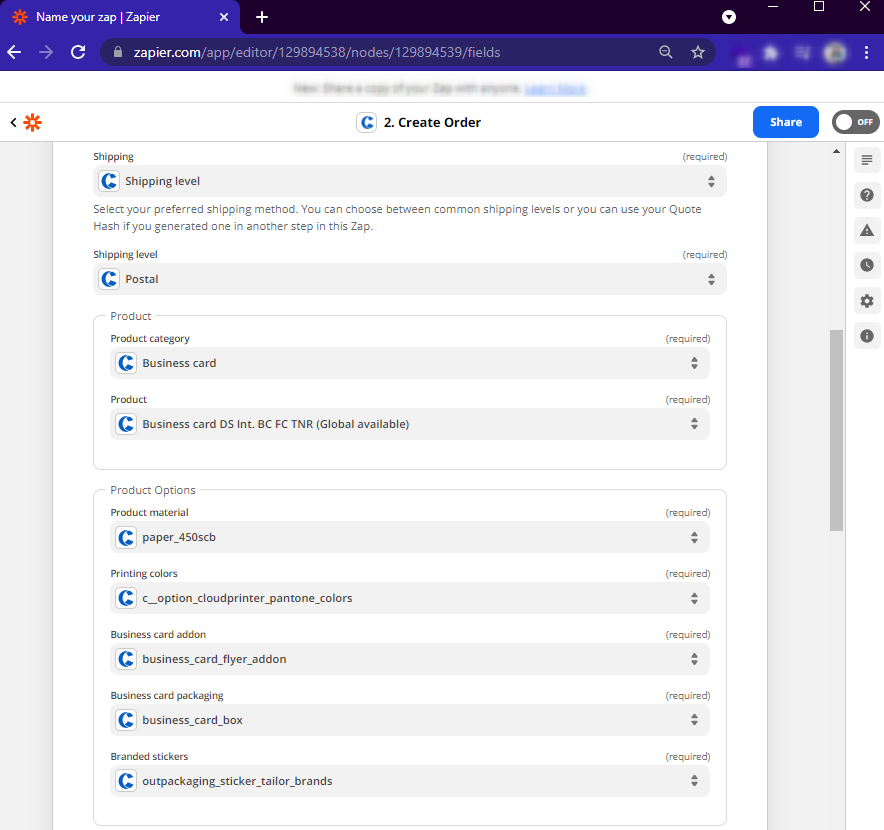
8. At this step, you need to link the quantity to Ecwid, and insert the link to your product PDF and MD5 of your product PDF (you can check this online by using the MD5 generator).
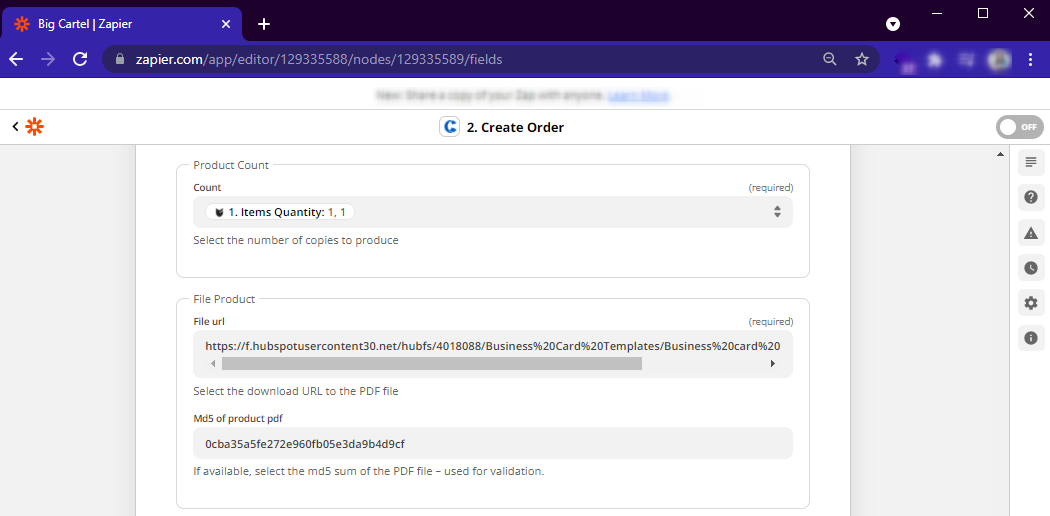
9. Link all fields to the appropriate fields in Ecwid. This information will be used for shipping. To receive tracking details, write down your number in the phone number field.
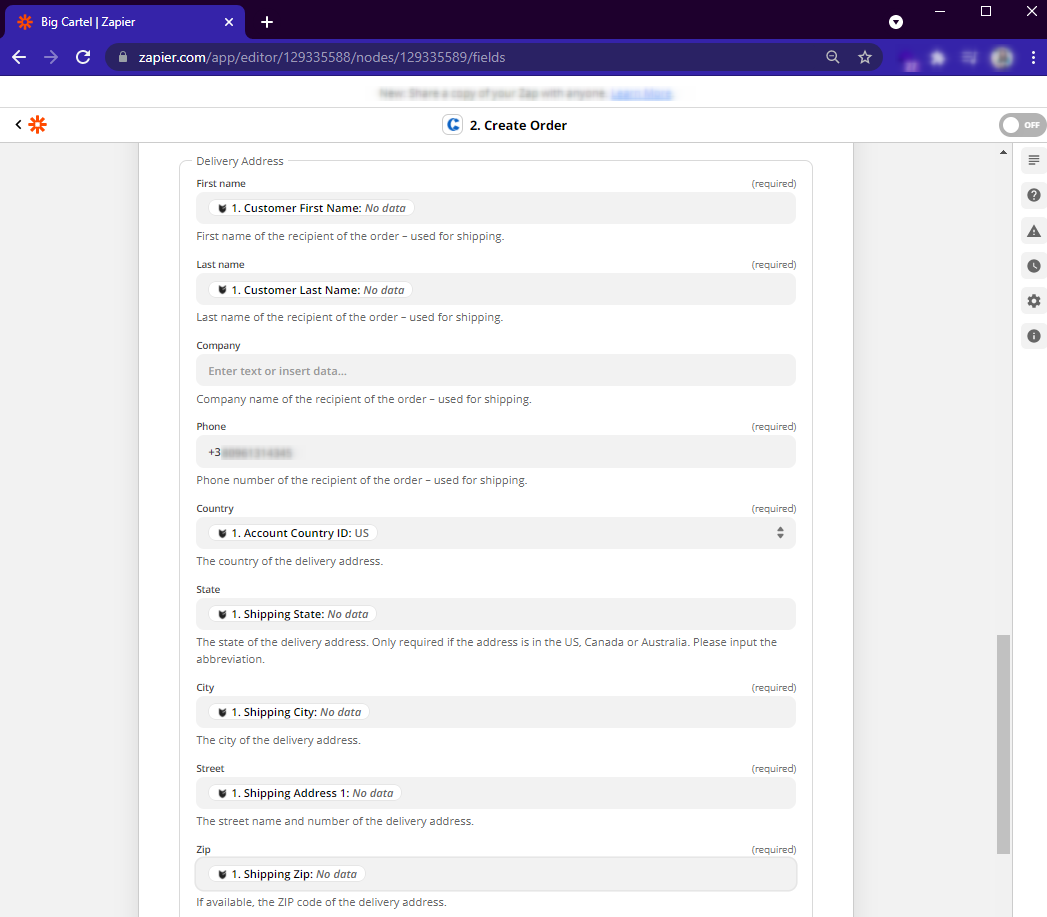
10. Now, you can test the action and continue by pressing the button. After you've tested the Zap, you can activate it by pressing the Turn on Zap button.
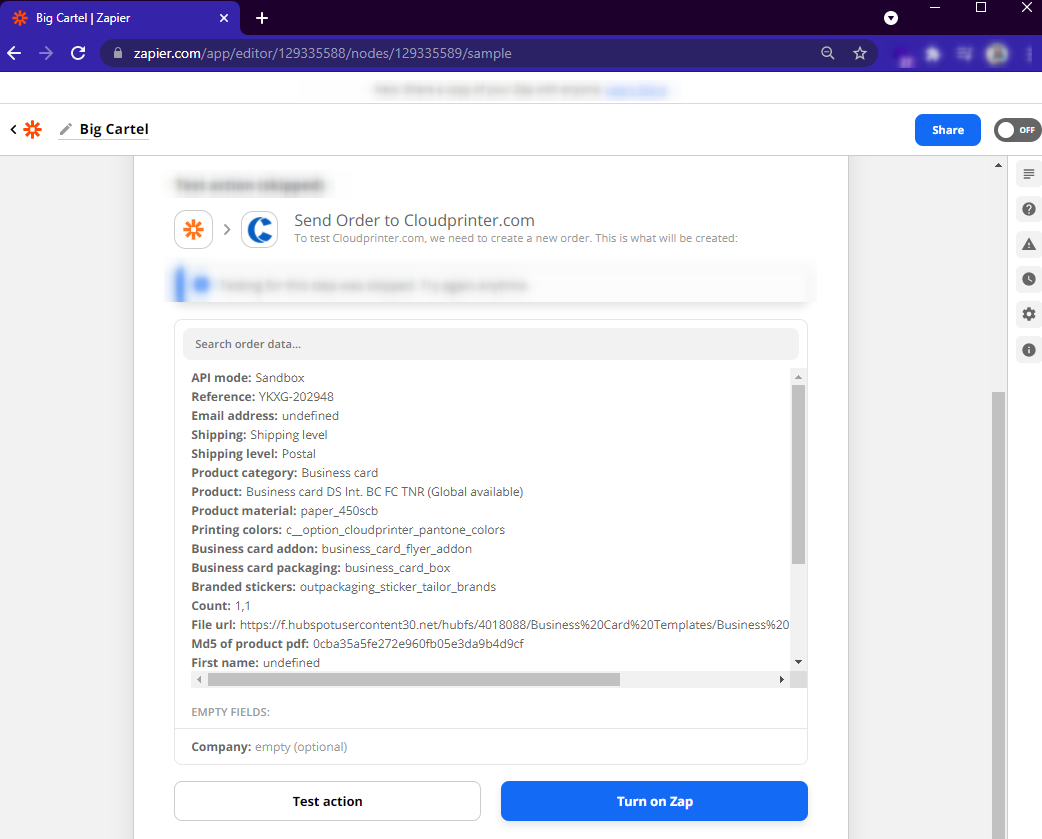
Now you can do the same for each product from your list.
If you have any questions about this, feel free to reach out via chat, with our 24/7 Customer Succes Team, or fill in this contact form. We reply within 24 hours
